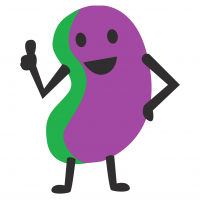Backing up a laptop
I bought a decent spec Dell laptop a couple of years ago but when running Lightroom (the reason I bought the laptop) it has always crashed regularly. I always assumed the problem was LR but having had Adobe remotely have a look around and check everything was in order settings wise they suggested I should contact Dell who advised reinstalling Windows as something wasn't right.
My question is if I backup the laptop will it not just reload the error onto the laptop when I use the backup to set up? I've not re-installed Windows before so not sure how it works?
Comments
-
You would back up the files you want to keep eg photos and reinstall everything else.
0 -
Thanks. So I don't necessarily use any backup software? Just copy all my files to a hard drive and then reinstall everything?
0 -
I sometimes use Syncback Free, which is good as rooting out files you might have squirrelled away in odd places... but, to be honest, with more and more stuff saved in places like Google Docs etc, the main thing I back-up (photos) I can do manually. Depends a bit how organised you are in filing stuff away as to whether you need something that will, for instance, search in documents, music, pictures, but also for programs that file elsewhere by default.
TBH, when I get a new laptop, I only put things on it from the old laptop when I discover I actually need them... it's a bit like moving house and those boxes that stay unopened for ten years or more... or even remain unopened ready for the next house move.
0 -
1/ Download the Windows Install onto a new USB thumb drive. Might need at least 8GB? Work out what version you need. Also login to your Windows Profile and ensure you know your Windows Password etc.
2/ Copy all documents/images/videos/downloads onto an external HDD. A 2TB external drive is cheap nowdays. A Dell will either have 512GB or 1TB drive internally. Depends on how you organise your folders where these will be.
3/ Make a note of all the software you use and the software product keys if you have them. Not the end of the world if you don't as you'll just have to re-register the software again on basically the same machine.
4/ Depends on what Dell you have. If it's an Inspiron or similar it should have space for an NVMe drive and an SSD 2.5" drive. If it's an XPS then prob only one NVMe drive. Work out what you have using Task Manager - Performance then Drive C. It'll say top right if it's NVMe or not. You can also Type Info into the search box bottom left of screen to identify drives.
If you already have an NVMe drive all is good. If you can add another SSD drive even better. I like to keep the OS (Windows) on the NVME drive for fast startup and speed but keep Data on the 2nd SSD drive so I can re-install the OS anytime I need to.
Depends on how good you are with tinkering inside laptops? I got my daughter to upgrade the SSD as above and install more RAM just before she went to Uni so only a few months ago when she was just 18.
5/ When you are ready to reinstall, plug USB thumb drive into laptop and restart. The laptop should detect the install drive and follow instructions from there. I'd give it a complete wipe during install but it does give the option to install with other software and docs in place. I would not choose this.
6/ After umpteen restarts and updates log into your windows profile and set up the rest of the laptop.
7/ Install Adobe Creative Cloud. Install Adobe Products from Creative Cloud. Install other software as and when required. Preferably the newest versions but if no longer available you might have saved it in yor backup you made in Stage 2/
Good luck :-)
Sometimes. Maybe. Possibly.
0 -
The advice above is sensible although at step 5, you may need to press some key (e.g. F1) and choose to boot from the USB.
Personally I would be reluctant do all this as I suspect it won't solve your problen. Have you tried reinstalling light room?
1 -
Yes, F1 or similar.
TBF the OP hasn't said what the actual issue is. I had a lot of problems a few years back with my XPS and Lightroom giving BSOD and Critical Stop Errors and Kernel Power Errors. Our IT guy did as I suggested above and put in a new NVMe drive and completely fresh Windows install. It seem to clear it but it came back after a couple of weeks. It was mostly using Lightroom too.
I think in the end I continued to refresh Support Assist and Windows Updates and Additional Updates for all Drivers as I believe it was a Driver issue. Most driver issues are cured with a fresh Windows install but not all as I found.
Sometimes. Maybe. Possibly.
0 -
Thanks all. The problem has been that when using Lightroom it'll just crash when I'm using it and I'll have to reboot the laptop so I don't think it's just LR that is the problem. It's a Dell Vostro 7620 which I bought because of the decent spec but as the main heavy use it gets is LR it's not been great as it has crashed regularly. I've just lived with it thinking it was a quirk of the Adobe software but it's possibly Windows that is the issue. Admittedly it doesn't crash using other facilities but it's only really web browsing that I use it for. LR is the only thing that puts a lot of strain on it.
I've just ordered a new 2tb external drive and I've got a thumb drive ready to go so I'll get going with it when the drive arrives.
0 -
Just an uninformed opinion (on Windows) but imo if the problem is not LR then it will most likely be processor or RAM related, not memory space, assuming you have at least 10% free.
The above may be fact, or fiction, I may be serious, I may be jesting.
I am not sure. You have no chance.Veronese68 wrote:PB is the most sensible person on here.0 -
this
try testing the memory
a quick google finds...
my bike - faster than god's and twice as shiny0 -
Cheers, tried this, no probs with the memory but nice to be able to rule it out.
0 -
Just beginning the process of this. I opened the command prompt to do something and it wouldn't load due to an error with the graphics driver! I wonder if that could be the problem but I'm pretty sure I've updated it several times before to try and sort the problem out.
0 -
Possibly the graphics card?
Another point based on recent personal experience. I did a factory reset and restored all my cloud based stuff and put photo files etc back on from back-ups. That cleaned 60-70% of space off my machine. Great!
But, I lost some legacy app product keys which meant upgrading at cost. That cost was small and worthwhile but it is something to consider if you're going down that road.
The above may be fact, or fiction, I may be serious, I may be jesting.
I am not sure. You have no chance.Veronese68 wrote:PB is the most sensible person on here.0 -
Right I'm all done. I've yet to give it a thorough test as I will need to upload some photos and start fiddling with them on LR to see if it's fixed.
What I find hard to fathom is how my 1TB internal drive is nearly full despite there being nothing on the computer anymore!? Is it all OS files and drivers that take up all that space? I have 171gb free on the drive after the reinstallation and have double checked that no files (photos etc) were copied across.
0 -
Have a look to see if you have a folder called windows old or similar. It's probably put all your old stuff there, so essentially you'll have double of loads of stuff at the moment, but can delete it or copy it across of that is easier.
0 -
Ah ok theres an windows.old file that is around 180gb and it's also copied all my photos even though I didn't tell it to which accounts for around 400gb! It asked me if I wanted to keep things on the computer and I said no!?
0 -
Yes, so you can just move it across very quickly and delete all the other stuff in there; however, I would keep it for a bit until you are sure you don't need anything.
0 -
Sorry I'm being thick, move what across very quickly? I've already moved all my pics but would I need anything in the windows.old file?
0 -
Anything you previously backed up and wanted to keep. Also the windows old folder may contain things you forgot to back up.
0 -
It does sound like the install didn't wipe the C drive first before installation. I've just check my laptop with a lot of Adobe Creative Suite installed. PS; LR; Bridge; PremPro; etc and the TOTAL including Windows 10 is around 190GB.
If I was you I'd do the fresh install again, painful as it might be but it will save a whole lot of bother down the line trying to delete files to claw back your 1TB hard drive.
Sometimes. Maybe. Possibly.
0 -
He shouldn't do that. Creating a windows old folder is normal which is why I knew he would have one.
0 -
Seems to be working fine btw. Not managed to crash it yet so fingers crossed it's sorted the problem. Thanks for your help!
0 -
Didn't last long. Struggling with Lightroom again. Damn thing is only 2 years old, Intel Core i7 With a Nvidia Geforce RTX graphics card and 16gb of RAM. Cost me £1200 so not sure why it should be giving me such problems 🤬
0 -
What's the issue that's recurring? I use Lightroom a lot. Recent updates have made it laggy on my older Dell laptop (2019). Thats an i7 32GB ram 1TB nvme drive 1060 gpu. Uses up all resources and fans go nuts when batch processing (20-140 images at a time)
My new work desktop is the fastest i9, 128gb ddr5 ram, 4060gpu, 2x 2tb nvme. It certainly works a LOT faster and resources barely hit 60%.
Sometimes. Maybe. Possibly.
0 -
It just crashes, usually when using brushes or doing something a little bit demanding. It's fine exporting but if I'm editing an image it'll just freeze and then crash. It never appears to be anything that I'd consider would be too much for it.
0 -
IS it BSOD or just LR that crashes?
I replied earlier in the thread about my DELL BSOD when running LR. It had Critical Stop Errors and Kernel Panics.
Our IT guy said it was probably Driver conflicts that caused this. New SSD and Windows install and numerous updates eventually sorted it. Apart from the SSD the hardware remained the same. Seems stable now.
Sometimes. Maybe. Possibly.
0 -
It's BSOD so yes very frustrating as I have to sit and wait for it to reboot and often it will BSOD 2 or 3 times in a row once I've got LR up and running again. I'm not sure how to see what actually causes the crash?
0 -
There will be log files somewhere that will answer that question. Not sure where as I am only really familiar with Macs, but a bit of googling should help you locate and identify them.
1985 Mercian King of Mercia - work in progress (Hah! Who am I kidding?)
Pinnacle Monzonite
Part of the anti-growth coalition0 -
Have you tried pressing f12 I think, on bootup? It takes you into Dell's bios diagnostic app where you can run hardware and software tests? Try that at least 3x in row with the most rigorous longest test options. Might give you more info on the problem.
Also Support Assist after that for main driver updates. And then do Windows updates but select all the Optional ones that aren't usually applied. Do that a few times with restart in between each.
Let us know how that goes.
Sometimes. Maybe. Possibly.
0 -
Well I've updated everything I can. It's still not perfect but hard to tell as sometimes it'll be fine for a bit. Tbh I'm quite tempted to just get a Macbook as my friends that use them say 'they just don't crash'. I'm sure that's not fully the case but it does seem to make sense that if the components are all designed to work with each other then they should be more stable.
0